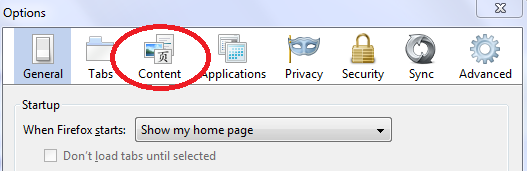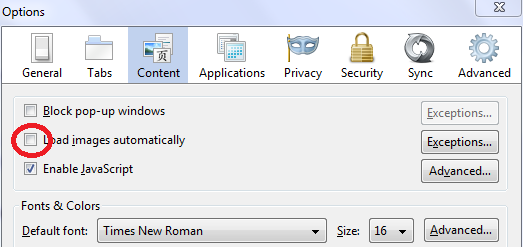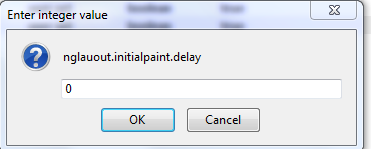Our gmail account sometimes contains secret and necessary mails.So, it is a good thinking to backup your gmail account.
What should you do if your gmail account or password is destroyed ,hacked?You can not do anything without crying.But you can get your mails by backup your gmail account or mails.
The tricks is that, you have to replace your mails in to another places like another gmail account or your computer.
To back up your gmail account , you have to dowmload a software.Download Gmail backup software.
Download
The size of Gmail Backup software is only 4MB.
- Now open this software and you will find several options.Like
- Gmail address
- Password
- Where you want to save/Destination folder
- Date etc.
- If all are ok , click on Backup and wait for a moment
- Your gmail backup file will be created.
- There is another option to restore your Backup file.
So, now you have your own Gmail backup file.If you lost your account ,you may able to read your mails from your Gmail Backup files.